Important member information links are located at the bottom of every portal page. Members click the links to launch a separate view window containing the content.
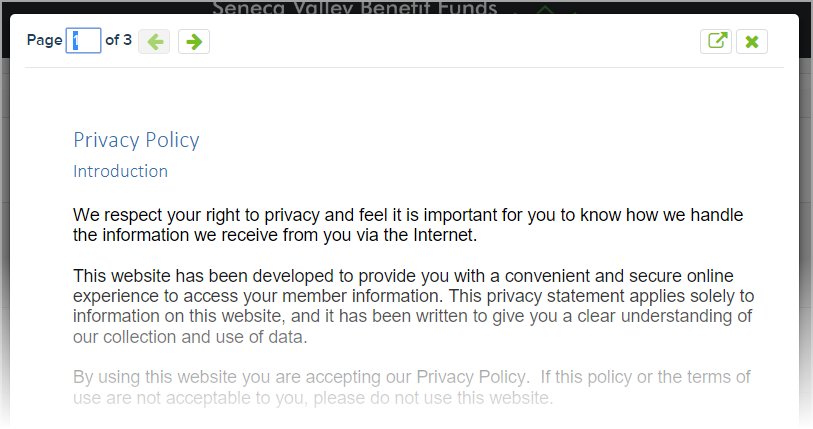
Follow the instructions below to add or update the Privacy Policy, Terms of Use, Contact Us, and the Security Policy documents for your MemberXG portal environment(s).
- Access the Configuration tab and Configurations subtab.
-
Select the portal environment to update, from the
Environmentlist.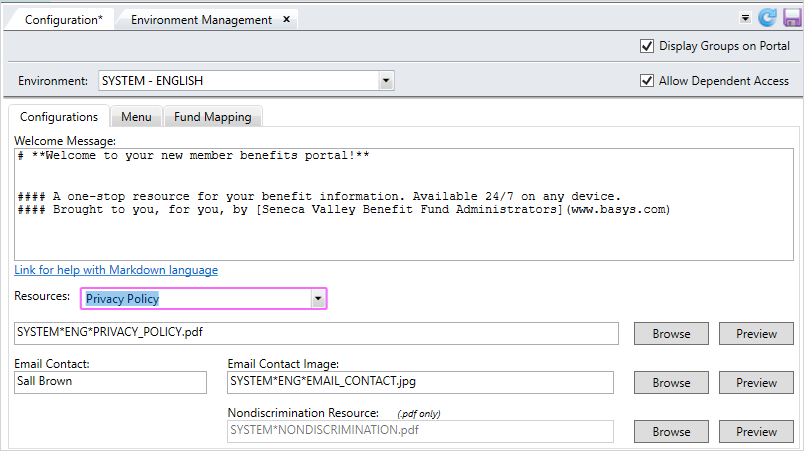
 Configurations Subtab field descriptions
Configurations Subtab field descriptions
Option Type Description Display Groups on Portal check box Select this option to allow members to view their assigned group configurations. Allow Dependent Access check box Select this option to allow members' dependents to create their own accounts. Environment
list This list contains all existing environments for your office. Select the one for which you're setting or changing options.
Welcome Message text box This is the message that displays on the MemberXG home page after the user has logged in. It is written in Markdown language. Resources
list This list contains specific information which displays on portal pages. Select an item to update such as the banner, privacy policy, terms of use, a security policy, or contact information. The banner displays at the top of the pages and all other resources display as links in the bottom (footer) of all pages. Browse Box
text box After clicking
Browseand selecting a file (this is dependent on the Resource chosen), the file name displays in this box.- All documents (policies, terms of use, and contact us) must be in a PDF
 A file format designed to present documents the same way on different devices. Typically, PDFs are not editable. format.
A file format designed to present documents the same way on different devices. Typically, PDFs are not editable. format. Banner- Select a png image within the size of PX (60pt) high by 200px (266pt) wide. The banner image displays at the top of all pages.
Browse
button Select this button to display a browse window, where you can search for and select a file. Preview
button This button enables you to preview the image or file you selected.
Note: You might need to choose an application from a list to associate the file to before viewing the file.
Email Contact
text box The MemberXG site contact email address-signature file (the From name in any email sent to members from the portal).
Email Contact Image text box After browsing and selecting an image, the image name displays in this box. This image will display at the bottom of the member's email correspondence as part of the email signature.
Hint: Make sure the image size is appropriate for an email (e.g. .91” x 1.74”).
Nondiscrimination Resource
text box After clicking
Browseand selecting a nondiscrimination file, the file name displays in this box.- The file must be in a PDF
 A file format designed to present documents the same way on different devices. Typically, PDFs are not editable. format.
A file format designed to present documents the same way on different devices. Typically, PDFs are not editable. format. - The selected PDF displays in a separate window when launched from the Nondiscrimination link at the bottom of the MemberXG portal page.
- All documents (policies, terms of use, and contact us) must be in a PDF
- Select the item to update from the
Resourceslist.A set of templates are included to get you started for the Privacy Policy, Terms of Use, Contact Us, and the Security Policy. Update these documents for your office or use your own documents in their place. Before publishing to the portal, all the documents need to be saved in a PDF
 A file format designed to present documents the same way on different devices. Typically, PDFs are not editable. format.
A file format designed to present documents the same way on different devices. Typically, PDFs are not editable. format.Banner—Image that displays at the top of every page. See Add or update the bannerPrivacy Policy—Details how the member’s personal information is protected and how it might be used.Terms of Use—Terms and conditions for using the website and the information it contains.Security Policy—How information is secured within the MemberXG portal.Contact Us—Methods for contacting your office. You can include a web link, address, phone, etc. here.
- Click
Browseto display a browse window. - Locate and select the file. The file must be in a PDF
 A file format designed to present documents the same way on different devices. Typically, PDFs are not editable. format to display on the portal.
A file format designed to present documents the same way on different devices. Typically, PDFs are not editable. format to display on the portal. - Click
 to apply the change. The file will now display on the portal after the link is selected.
to apply the change. The file will now display on the portal after the link is selected.